With SharePoint 2007 the DLLs in the 12-hive\ISAPI directory (e.g. Microsoft.SharePoint.dll) showed up on the .NET tab in Visual Studio which allowed easy adding of these references to your projects.
If you install SharePoint 2010 you will notice that these DLLs are no longer listed on the .NET tab which means that you have to use the Browse option and have to navigate manually to the directory holding these DLLs which can be time consuming.
Visual Studio uses a registry key to identify the DLLs it should look into for DLLs to list in the .NET tab.
So to change this behavior you only have to use the following steps:
-
using Registry Editor open the following key:
HKLM\Software\Microsoft\.NETFramework\AssemblyFolders
- create a new key inside with name “SharePoint”
- change the data of the (Default) value to “C:\Program Files\Common Files\Microsoft Shared\Web Server Extensions\14\ISAPI\”
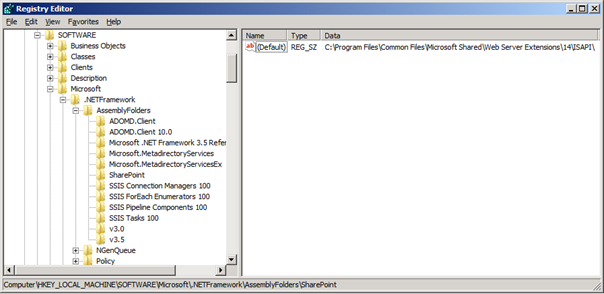
After you restart Visual Studio you will now see the SharePoint DLLs showing up in the .NET tab

Permalink
@Waldekm & co have a codeplex project that extends VS2010 to show a SharePoint tab too. They are currently amalgamating a few projects into CKS:Dev and will be released soon.